Organization Management
ORNA’s Organization Management screen allows you to configure various high-level settings and informational areas of your organization, including billing, ORNA’s Alert module settings, various report-relevant information, and more.
To access Organization Management, navigate to the Settings section of the platform.
Settings Features
- Your team administrators can edit various details, including Organization Logo, Organization Name, Organization Address, Organization Industry, Organization Size, and Organization Time Zone. It is helpful to configure these values correctly, as they are featured in ORNA’s incident reports.
- Link to manage your organization’s billing ORNA subscription and view and download invoices.
- Link to the Playbook Designer and Asset Dashboard sections of ORNA.
- Alert Threshold configurator.
- Rules Preferences configurator.
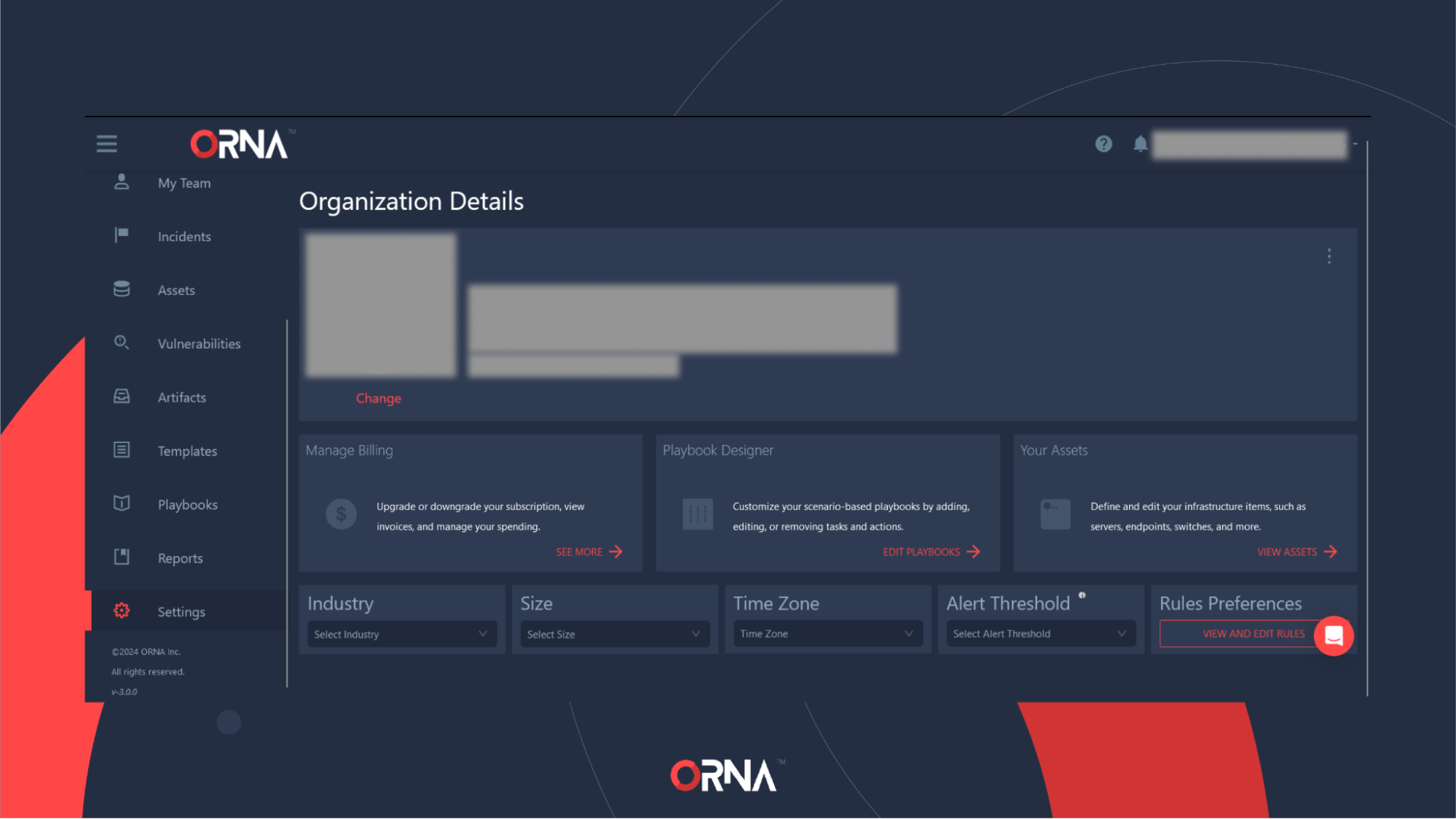
Organization management (Settings) view
Configuring the Alert threshold
- Navigate to the Settings section on the sidebar of the platform.
- Navigate to the Alert Threshold card and select the level of Alert criticality, between 1 and 15, for which your team members will automatically receive email or SMS notifications per their individual account preferences. Note that setting this threshold too low might result in alert fatigue. We recommend setting it no lower than 10.
Configuring the detection ruleset
- Navigate to the Settings section on the sidebar of the platform.
- Navigate to the Rules Preferences on the right-hand side of the Alert Threshold and click on the View and Edit Rules button.
- You can view and configure various rules within the pop-up window, including muting particular items using the “Ignore” function. This is useful if you want ORNA to ignore a specific type of process or activity within your monitored infrastructure you know to be non-malicious, thus suppressing Alerts.
- If you aren’t sure about the specifics of customizing the detection ruleset, contact our 24/7 support team using the chat feature in the bottom right corner of the platform, and an expert will assist you.
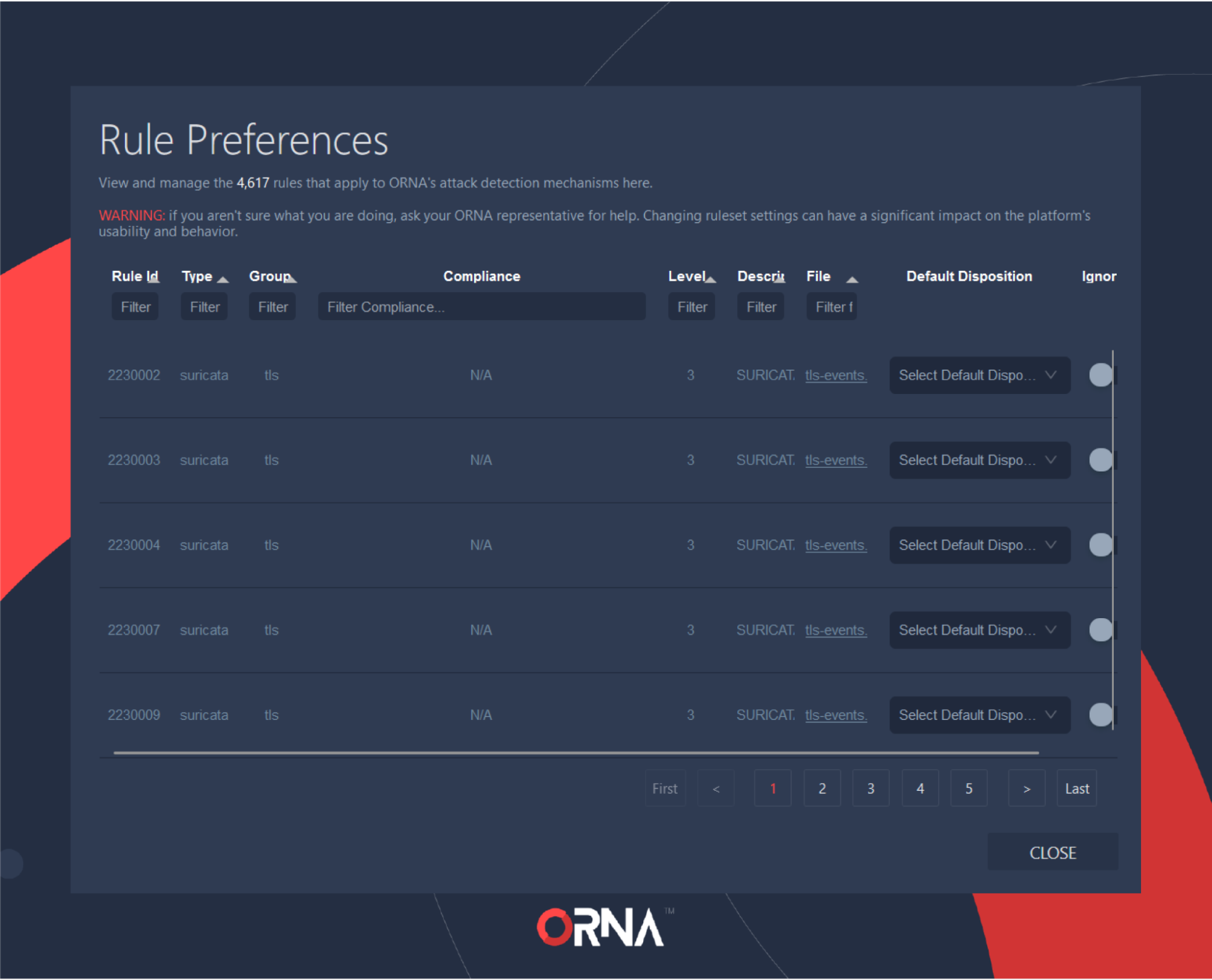
Configuring Alert rule preferences
Managing your subscription
- Navigate to the Settings section on the sidebar of the platform.
- Click the “See More” link within the Manage Billing card. This screen allows you to upgrade and downgrade your ORNA subscription, view your Monthly Subscription Amount, view and download invoices, and manage your payment methods.
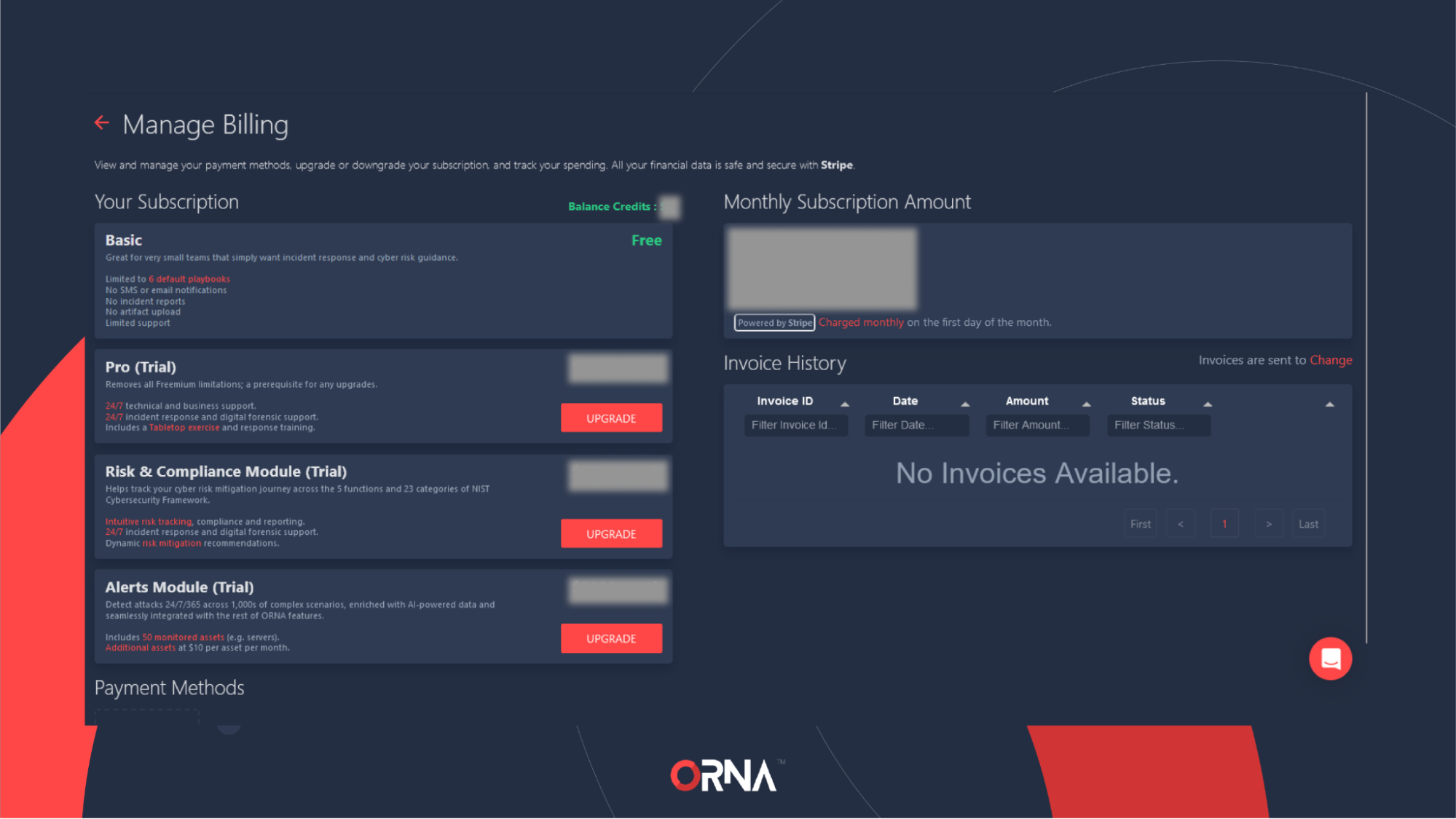
Viewing the Billing dashboard
Updated 8 months ago